Help Center
Viewing calendar events
Viewing calendar events
👀
Schedule and Calendar
The Calendar Interface allows you to easily view and manage all scheduled goal session events in one centralized location.
How to View Calendar Events
1. Access the Calendar
Navigate to the left-side navigation bar.
Click on the calendar icon to open the calendar interface.
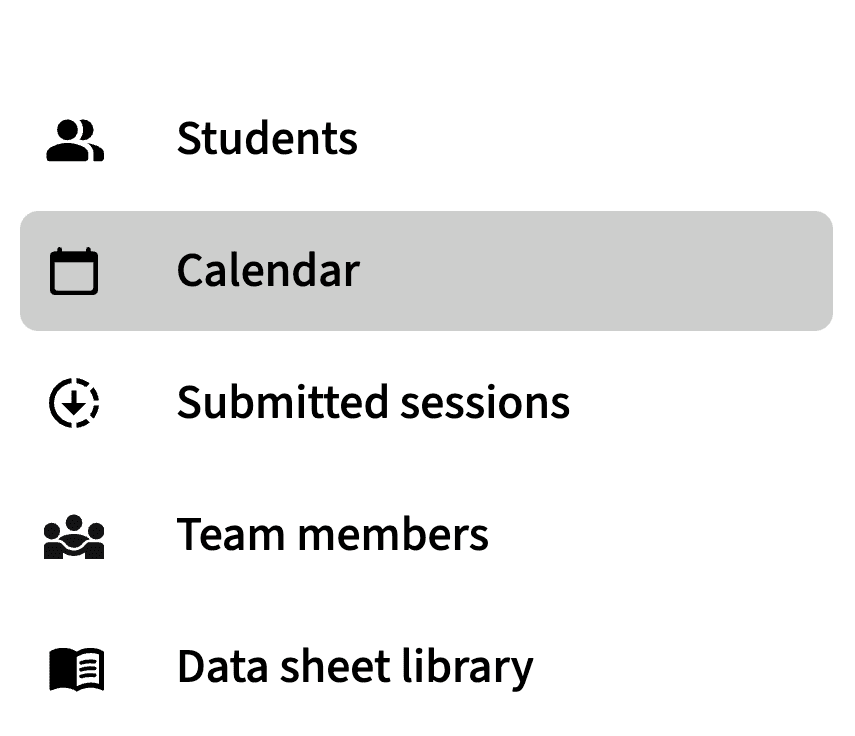
2. Explore the Calendar
View all goal session events that have been scheduled through the Student Goal Dashboard.
Events are displayed on their scheduled dates, providing a clear overview of upcoming sessions.
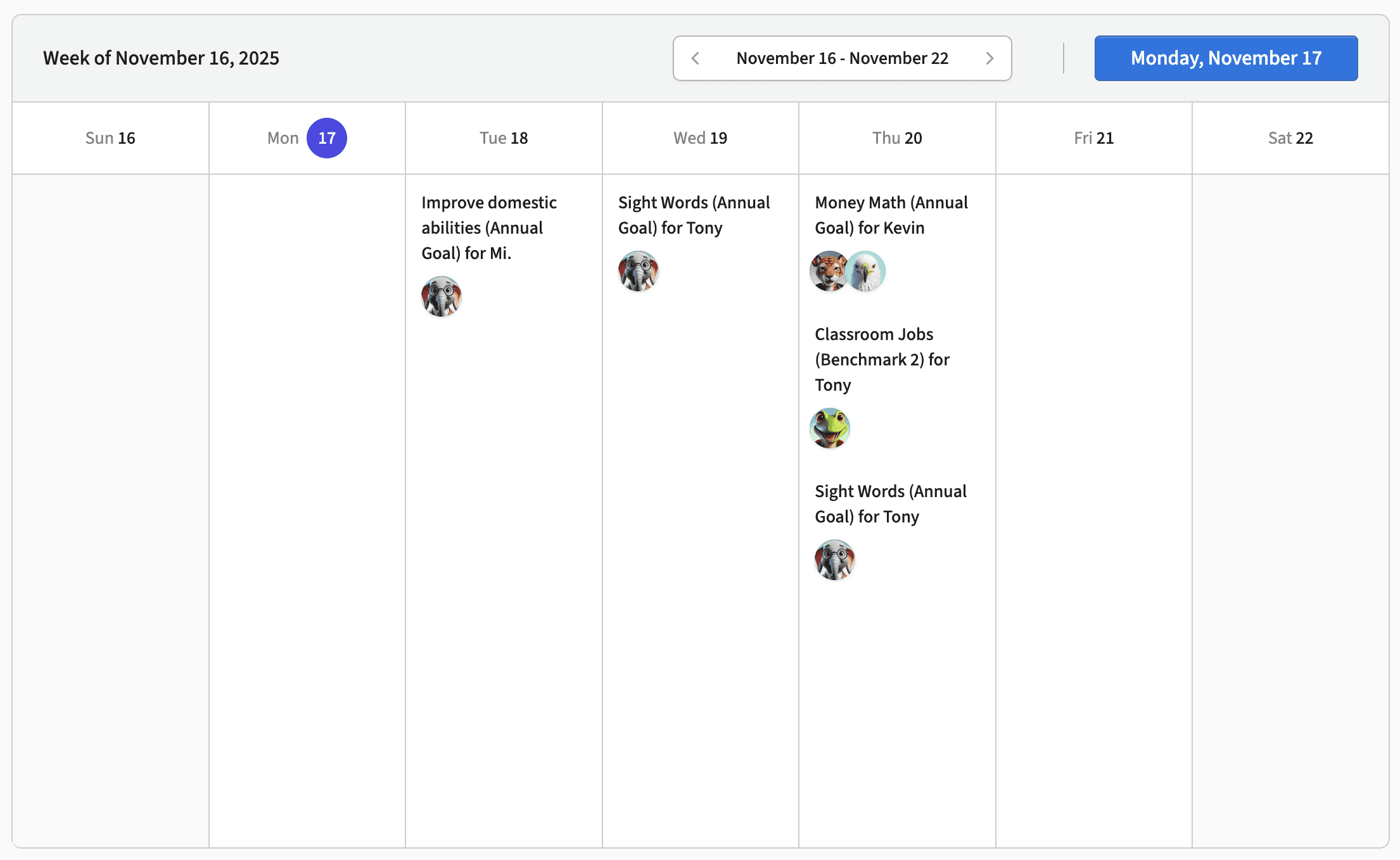
3. Click on a Calendar Event
Select any event on the calendar to open its Goal Session Event Summary, which includes:
Assigned Teachers: The team members assigned to the goal.
Goal Details: The goal title and baseline skills.
Lesson Plan: The lesson plan associated with the goal session.
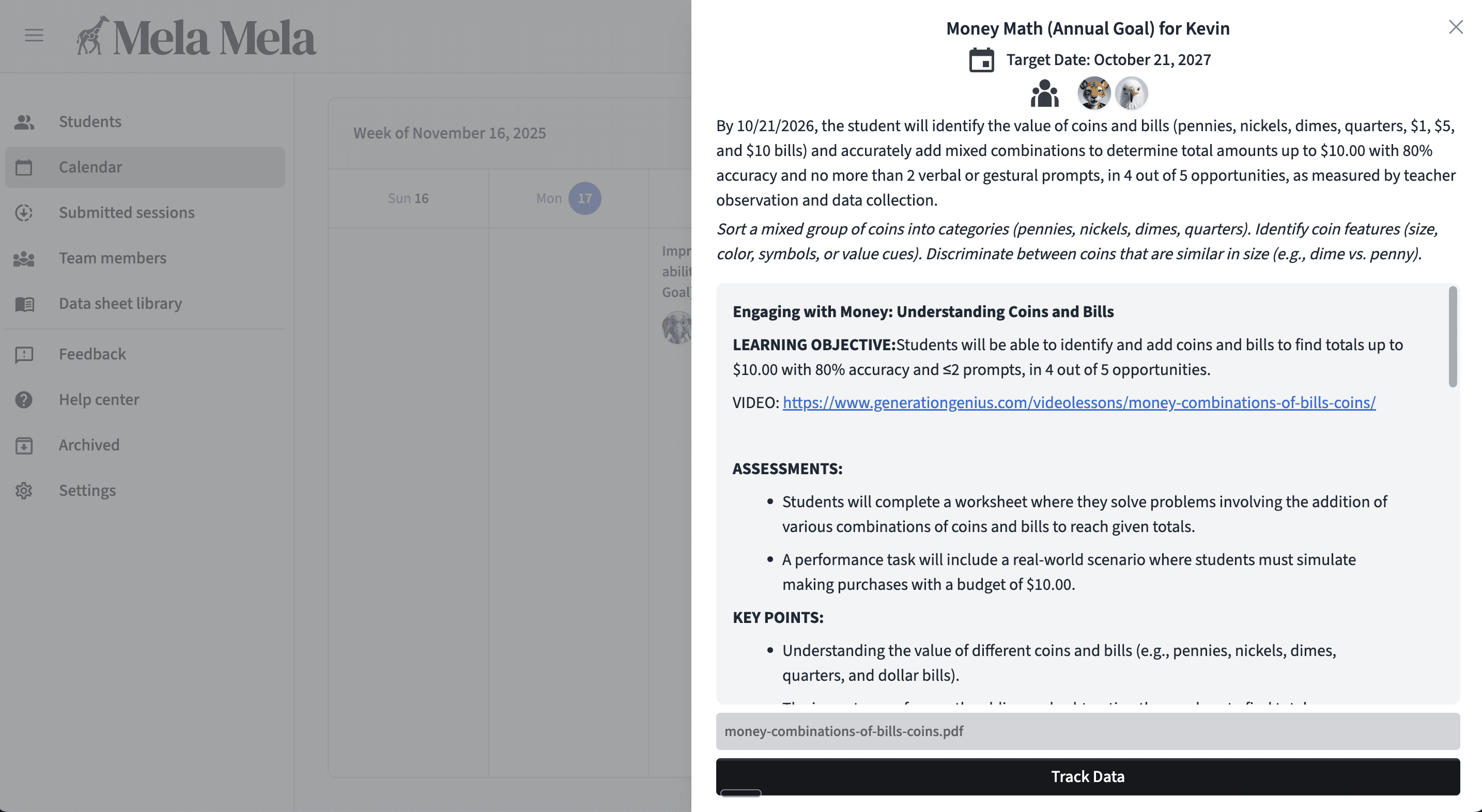
4. Track Data from the Calendar
Directly from the calendar, click “Track Data” to enter the goal session event and begin recording progress.
Why This Feature is Useful
Centralized Overview: See all goal-related activities in one place, ensuring nothing gets overlooked.
Quick Access: Easily view detailed summaries or start tracking data directly from the calendar without navigating elsewhere.
Efficient Management: Keep schedules, goals, and data tracking seamlessly connected for smoother workflows.
Nonverbal Collaboration: The calendar acts as a shared space for team members, enabling effective collaboration without requiring constant verbal communication. Everyone stays aligned through clear scheduling and goal details.